Exporting a Deployed SOA Composite Application
You can export the contents of a deployed SOA composite application to an archive JAR file. The file can include some or all of the following data:-
The original design-time composite
-
Postdeployment changes in the rules dictionary and domain value maps (DVMs)
-
Postdeployment property changes such as binding component properties,
composite properties such as audit level settings and payload
validation status, and policy attachments
Notes:
-
SOA composite application exporting is currently only allowed at the individual SOA composite level.
-
Shared metadata is not exported as part of the composite export SOA archive (SAR).
-
Go to the home page of the SOA composite application to export.
-
From the SOA Composite menu, select Export.
The Export Composite page appears.
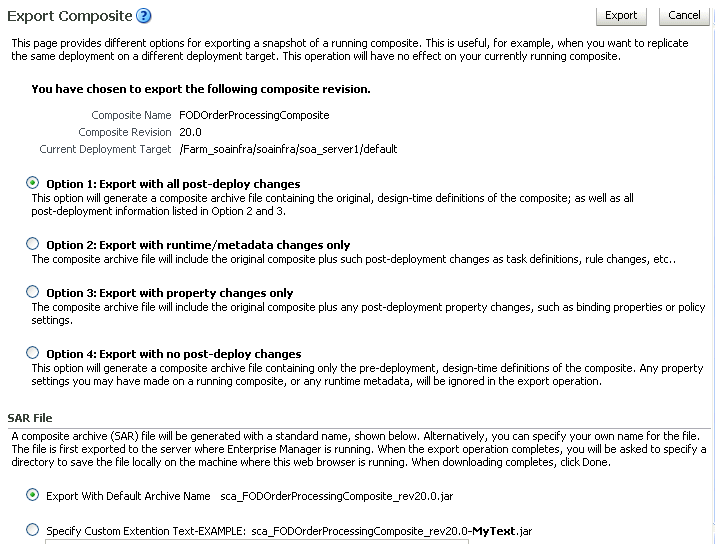
Description of the illustration soaapp_export.gif
-
Select an option.
-
Option 1: Generates an archive file containing the original design-time composite and the postdeployment details described in Option 2 and Option 3.
-
Option 2: Includes the original design-time composite and postdeployment changes in the rules dictionary and DVMs.
-
Option 3: Includes the original design-time
composite and postdeployment property changes such as binding component
properties, composite properties such as audit level settings and
payload validation status, and policy attachments.
-
Option 4: Generates an archive file containing only the original design-time composite. Options 2 and 3 are not included.
-
Option 1: Generates an archive file containing the original design-time composite and the postdeployment details described in Option 2 and Option 3.
-
If you want to append an additional name to the existing file, select Specify Custom Extension Text. For example, entering
MyTextto a file namedsca_OrderBookingComposite_rev1.0.jarnames the exported file assca_OrderBookingComposite_rev1.0-MyText.jar.
-
Click Export.
The Processing: Export Composite dialog displays the progress of archive file generation. When generation completes, you are prompted to save the file.
-
Click Save File.
A dialog appears for either opening or saving the file to a directory on your local host.
Note:It is important that you click the Save File button. Do not simply close this dialog. Although the composite is exported, you cannot retrieve the actual exported file.
-
Specify the local directory in which to save the JAR file.
-
In the upper right of the Processing: Export Composite dialog, click the x icon to close the dialog.
-
On the Export Composite page, note that the Cancel button has changed to Done.
-
Click Done.
The Export Composite is closed and you are returned to the SOA composite application home page.
No comments:
Post a Comment