we can configure BPEL process service engine properties, which are
used by the BPEL process service engine during processing of BPEL
service components.
To configure BPEL process service engine properties:
To configure BPEL process service engine properties:
-
Access this page through one of the following options:
The BPEL Service Engine Properties page displays properties for setting audit trail and large document thresholds, setting dispatcher thread properties, validating payload schema, and setting the audit trail level.From the SOA Infrastructure Menu... From the SOA Folder in the Navigator... - Select SOA Administration > BPEL Properties.
- Right-click soa-infra.
-
Select SOA Administration > BPEL Properties.
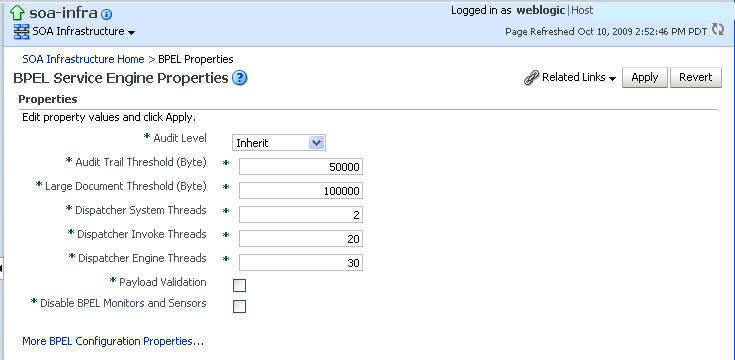
Description of the illustration soaadmin_bpel_props.gif
-
Make changes to the service engine properties that are appropriate to your environment.
-
Click Apply.
-
If you want to configure advanced BPEL properties in the System MBean Browser, click More BPEL Configuration Properties. Properties that display include, but are not limited to, the following. Descriptions are provided for each property.
-
BpelcClasspath: The extra BPEL class path to include when compiling BPEL-generated Java sources.
-
DisableAsserts: Disables the execution of assertions in BPEL, including the
bpelx:assertactivity.
-
DisableSensors: Disables all calls to sensors.
-
ExpirationMaxRetry: The maximum number of times a failed expiration call (wait/onAlarm) is retried before failing.
-
ExpirationRetryDelay: The delay between expiration retries.
-
InstanceKeyBlockSize: The size of the block of instance IDs to allocate from the dehydration store during each fetch.
-
MaximumNumberOfInvokeMessagesInCache: The number of invoke messages stored in in-memory cache.
-
MaxRecoverAttempt: The number of automatic recovery attempts to submit in the same recoverable instance.
-
OneWayDeliveryPolicy: Changes whether one-way invocation messages are delivered.
-
StatsLastN: The size of the most recently processed request list.
-
SyncMaxWaitTime: The maximum time a request and response operation takes before timing out.
-
BpelcClasspath: The extra BPEL class path to include when compiling BPEL-generated Java sources.
-
Make changes appropriate to your environment.



















