Deploying SOA Composite Applications
You can deploy SOA composite applications from Oracle Enterprise Manager Fusion Middleware Control with the Deploy SOA Composite wizard. You must first create a deployable archive in Oracle JDeveloper or with theant or WLST command line tool. Use the Deploy SOA Composite wizard to deploy any of the following:-
A new SOA composite application for the first time.
-
A new revision (for example, 2.0) alongside an older revision (for
example, 1.0) without having an impact on the latter. The revision
deployed last becomes the new default revision of that composite (unless
you specify otherwise at a later step during deployment).
-
A SOA bundle (ZIP file) containing multiple revisions (for example,
revisions 2.0, 3.0, and 4.0) of a SOA composite application that has
different revisions currently deployed (for example, 1.0). This option
enables you to deploy revisions 1.0, 2.0, 3.0, and 4.0 at the same time.
The bundle can also contain revisions of different composites. There is
no restriction that all revisions must be of the same composite
application. There should not be any cross references between the
composites in the same bundle. For example, composite A revision 1.0
should not reference composite B revision 1.0.
Note:
If you want to redeploy an existing revision of an application, do not use this wizard. Instead, use the Redeploy SOA Composite wizard. -
Access the Deploy SOA Composite wizard through one of the following options:
From the SOA Infrastructure Menu... From the SOA Folder in the Navigator... From the SOA Infrastructure Home Page... From the SOA Composite Menu... -
Select SOA Deployment > Deploy.
-
Right-click soa-infra.
-
Select SOA Deployment > Deploy.
-
Click the Deployed Composites tab.
-
Above the Composite table, click Deploy.
-
Select SOA Deployment > Deploy Another Composite.
The Select Archive page appears.Note:You can also access the Deploy SOA Composite wizard by selecting Deploy To This Partition from the Deployment dropdown list on the Manage Partitions page or home page of a specific partition, from the SOA Partition menu at the top of the home page of a specific partition, or by right-clicking a specific partition in the navigator.
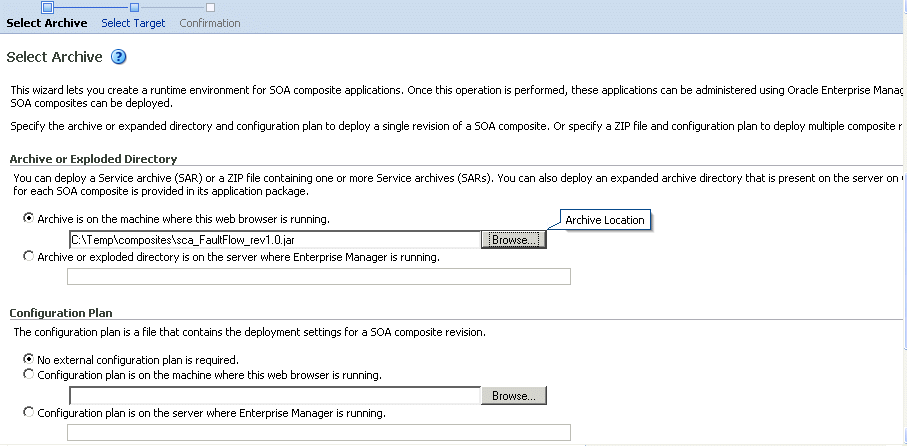
Description of the illustration sca_deploy.gif
-
-
In the Archive or Exploded Directory
section, specify the archive of the SOA composite application to deploy.
The archive contains the project files of the composite to be deployed
(for example, HelloWorld_rev1.0.jar for a single archive or OrderBooking_rev1.0.zip for multiple archives). This information is required.
-
In the Configuration Plan section,
optionally specify the configuration plan to include with the archive.
The configuration plan enables you to define the URL and property values
to use in different environments. During process deployment, the
configuration plan is used to search the SOA project for values that
must be replaced to adapt the project to the next target environment.
-
Click Next.
The Select Target page appears.
This page lists the Oracle SOA Suite managed server or cluster to which to deploy the SOA composite application archive.
-
Select the partition into which to deploy this SOA composite
application. Partitions enable you to logically group SOA composite
applications into separate sections. Even if there is only one partition
available, you must explicitly select it. Once deployed, a composite
cannot be transferred to a different partition.
If you want to deploy a SOA composite application to a partition that does not exist, exit the wizard and create the partition before deploying the composite. You create partitions in the Manage Partitions page, accessible from the SOA Infrastructure menu.
If the server contains no partitions, you cannot deploy composite applications to that server. Also, if the server is not in a running state, you cannot deploy this archive. By default, a partition named default is automatically included with Oracle SOA Suite. You can delete the default partition.
If you invoke the Deploy SOA Composite wizard by selecting Deploy To This Partition from the Deployment dropdown list on the Manage Partitions page or home page of a specific partition, the partition to which to deploy is selected. Therefore, the Select Target page is skipped.Note:Human workflow artifacts such as task mapped attributes (previously known as flex field mappings) and rules (such as vacation rules) are defined based on the namespace of the task definition. Therefore, the following issues are true when the same SOA composite application with a human workflow task is deployed into multiple partitions:
-
For the same task definition type, mapped attributes defined in one partition are visible in another partition.
-
Rules defined on a task definition in one partition can apply to the same definition in another partition.
-
For the same task definition type, mapped attributes defined in one partition are visible in another partition.
-
Click Next.
The Confirmation page appears.
-
Review your selections.
-
Select whether to deploy the SOA composite application as the default
revision. The default revision is instantiated when a new request comes
in.
-
Click Deploy.
Processing messages are displayed.
At this point, the deployment operation cannot be canceled. Deployment continues even if the browser page is closed.
-
When deployment has completed, the home page of the newly deployed
composite revision is displayed automatically. A confirmation message at
the top of the page tells you that the composite has been successfully
deployed. In the case of a bundle deployment, the Deployed Composites
page of the SOA Infrastructure is displayed.
No comments:
Post a Comment